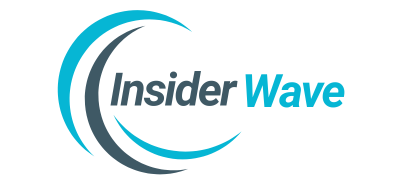Learn how to fix the xipt003i error in IBM Connect:Direct. Troubleshoot TCP connection issues, configuration errors, and firewall problems with this complete step-by-step guide.
Introduction
The error message xipt003i commonly appears in IBM Connect:Direct environments when the system fails to establish a TCP connection to a remote node. This issue usually indicates network, configuration, or service availability problems that prevent data transfer. Consequently, understanding this error is crucial for reliable system performance and data integration.
Why XIPT003I Happens in Real Environments
To begin, this error occurs when a TCP connection cannot be created due to unreachable destinations, incorrect configurations, or firewall blocks. For example, if the remote node’s IP or port is unavailable, Connect:Direct throws the xipt003i error. In turn, this halts processes and affects production workflows significantly.
Connect:Direct Architecture and Role of TCP
Connect:Direct depends heavily on TCP/IP to securely transfer files between nodes. Each node must be defined accurately in the configuration files. Since TCP is a connection-based protocol, it ensures packets are delivered in order. When TCP fails, Connect:Direct’s automation breaks down, often triggering the xipt003i notification.
Anatomy of the XIPT003I Message
The full xipt003i message usually reads: “TCP connect to <IP>:<Port> failed. Error is ‘…’”. This shows the IP and port that the system attempted to reach. Moreover, the message may include system-specific error codes like connection timeout or host unreachable, providing clues for deeper diagnosis.
Importance of Netmap Configuration
Interestingly, a key reason for the xipt003i error is a misconfigured or missing netmap.cfg entry. This file defines how local and remote nodes connect. If Connect:Direct cannot find or resolve the correct SNODE, the connection cannot be initiated, thus producing the xipt003i issue in the job logs.
Checking TCP Port Accessibility
One of the first steps to fix xipt003i is checking TCP port availability. Use tools like telnet, nc, or ping to see if the remote IP and port are reachable. If the port is closed or filtered, then naturally, the connection attempt will fail immediately and trigger the error.

Firewalls and Their Impact on XIPT003I
Even if configurations are perfect, firewalls can interfere. Firewalls might block incoming or outgoing traffic on the Connect:Direct port (usually 1364). Therefore, it’s essential to review firewall policies on both nodes. Port accessibility is critical. Otherwise, the xipt003i error remains persistent regardless of configuration changes.
Verifying Remote Node Availability
At times, the issue is that the remote Connect:Direct node is simply down. Perhaps the daemon or listener service isn’t running. Or maybe the server was rebooted. In any case, the local node won’t connect unless the target system is online and actively listening. This leads to the xipt003i error.
DNS Resolution Issues
DNS problems can also result in the xipt003i message. If Connect:Direct uses hostnames instead of IPs, incorrect DNS entries may point to the wrong destination. Thus, use nslookup or dig to verify name resolution. An invalid hostname in netmap.cfg makes the system fail the connection instantly.
Correcting Netmap.cfg Entries
Reviewing and updating the netmap.cfg file can resolve most xipt003i problems. This file must accurately describe each node, including SNODE name, IP, and port. Avoid typographical mistakes. Use valid hostnames or reachable IP addresses. Ensuring these entries are valid can restore communication between the nodes quickly.
Confirming Listener Daemon Status
Besides connectivity, the Connect:Direct listener on the remote end must be active. You can check if it’s listening using commands like netstat -an | grep 1364. If no listener is found, start the Connect:Direct service. Without this, attempts to connect will always result in xipt003i errors.

Testing End-to-End Connectivity
Before rerunning Connect:Direct jobs, test the entire path manually. From the source node, attempt to connect using telnet or nc to the remote system’s port. Also, test DNS resolution. Then, confirm the remote service is accepting connections. These steps help you eliminate common causes of xipt003i fast.
Reviewing System Logs for Hints
Another helpful step is checking logs. Both Connect:Direct and operating system logs contain clues. Look for terms like “refused,” “unreachable,” or “timeout.” These messages often precede the xipt003i message. Logs can also reveal whether the issue is network-related or due to service misconfiguration on the target system.
Using Trace Logs for Deeper Analysis
For advanced troubleshooting, enable Connect:Direct tracing. Traces provide step-by-step breakdowns of the communication process. By enabling this mode, you can capture low-level socket and DNS activity. Reviewing these logs reveals where the TCP handshake fails, which pinpoints why the xipt003i error continues to occur during job runs.
Common Mistakes Leading to XIPT003I
Frequently, administrators forget to open the right port in the firewall, use wrong SNODE names, or misconfigure the netmap. These human errors contribute to most xipt003i issues. Avoid mixing hostnames with incorrect port numbers. Consistent naming and configuration practices go a long way in maintaining stable connections.
Preventing Future XIPT003I Errors
To prevent future xipt003i issues, implement regular checks. Test all remote node entries weekly. Monitor port availability with scripts. Use a dashboard to track node availability and performance. Additionally, document all changes to netmap.cfg so that future administrators understand what was changed and why.

When to Contact Network Teams
Sometimes, resolving xipt003i requires help from your network team. They can inspect firewall rules, review access logs, and troubleshoot routing issues. Especially when you suspect cross-subnet communication problems, having network specialists involved speeds up resolution. Involving them early avoids long downtimes and unnecessary troubleshooting loops.
Real-World Case Study
In one real-world case, a user reported xipt003i after a data center migration. It turned out the IP addresses had changed, but the netmap.cfg still pointed to old ones. After updating the file with new addresses and confirming firewall rules, the connections succeeded, and xipt003i errors disappeared completely.
Tools That Help Resolve XIPT003I
Some tools you can use include ping, telnet, nslookup, dig, netstat, and Connect:Direct trace logs. Together, they help isolate DNS, TCP, and listener issues. If these tools show no issues, revisit the application configuration. It’s always wise to document the tools and commands used to resolve this error.
Summary and Final Thoughts
Ultimately, xipt003i is a connection failure error that can usually be fixed by reviewing TCP port access, verifying configurations, and ensuring services are running. Use systematic troubleshooting steps. Don’t skip network testing. Once resolved, the Connect:Direct process works reliably, ensuring business continuity and seamless data movement between systems.
Frequently Asked Questions about XIPT003I
Q1: What is xipt003i in Connect:Direct?
A1: It is a TCP connection failure error indicating the system couldn’t connect to a remote node.
Q2: How do I fix it?
A2: Verify the netmap.cfg, port access, DNS resolution, and remote service status.
Q3: What port is used?
A3: Typically, TCP port 1364 unless configured otherwise.
Q4: Can firewall cause xipt003i?
A4: Yes, blocked ports or restricted rules are a common cause.
Q5: Is DNS required?
A5: Yes, if hostnames are used in netmap.cfg, DNS must resolve them correctly.
Read Also: What Is Transñater? A Deep Dive into a Modern Language Tool